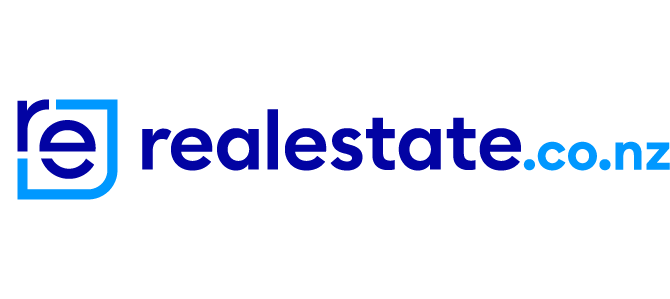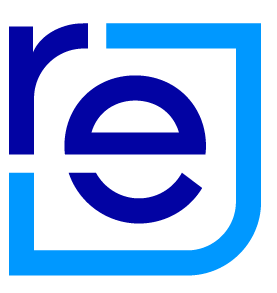Save your search on realestate.co.nz, and you'll never miss a new property that matches your criteria with instant or daily alerts.
Receive an alert the instant a property hits the market or opt for a combined daily update.
Plus, if you've got the realestate.co.nz app, you can receive instant notifications straight to your phone.
To save your search, follow these easy steps.
1. Register or login to realestate.co.nz at the top right-hand corner of your screen.

2. Start your search by entering your criteria into the search box - this could be a suburb, region, or keyword (like pool or view). Or, click into the search box and Browse all locations to select the locations that are of interest.

3. Use the Filters to narrow your search even further. Search filters could include price range, number of bedrooms, bathrooms, size, property type, sale method, etc.
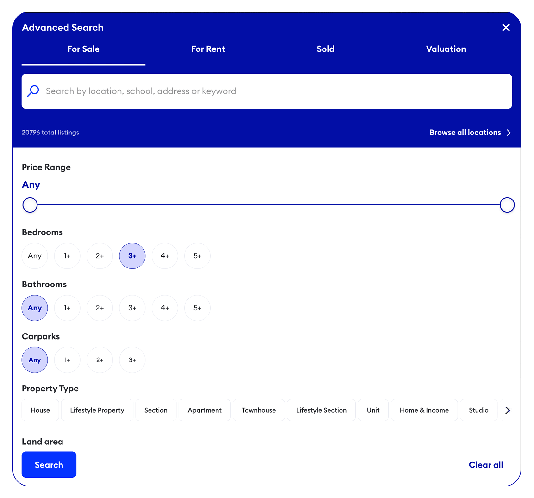
4. Then, click search. Once all search results are displayed, simply click Save search at the top right-hand corner of the screen.

If you are on our mobile website, simply click Save search at the bottom left-hand corner of the screen.
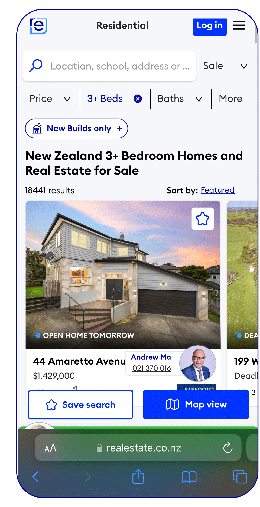
To view your saved searches, click on your name in the top right-hand corner of the screen, then Saved searches.
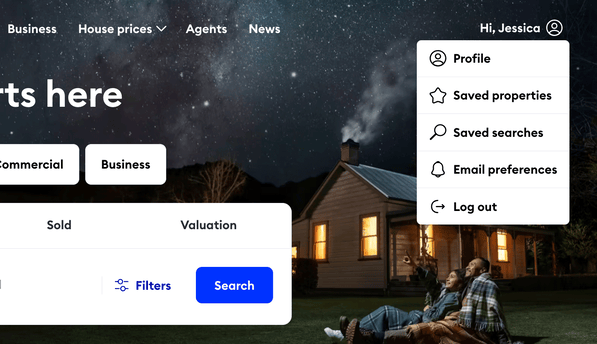
From here, you can edit the name of your saved search with the pencil icon, change the notification frequency, or delete the search with the trash icon.
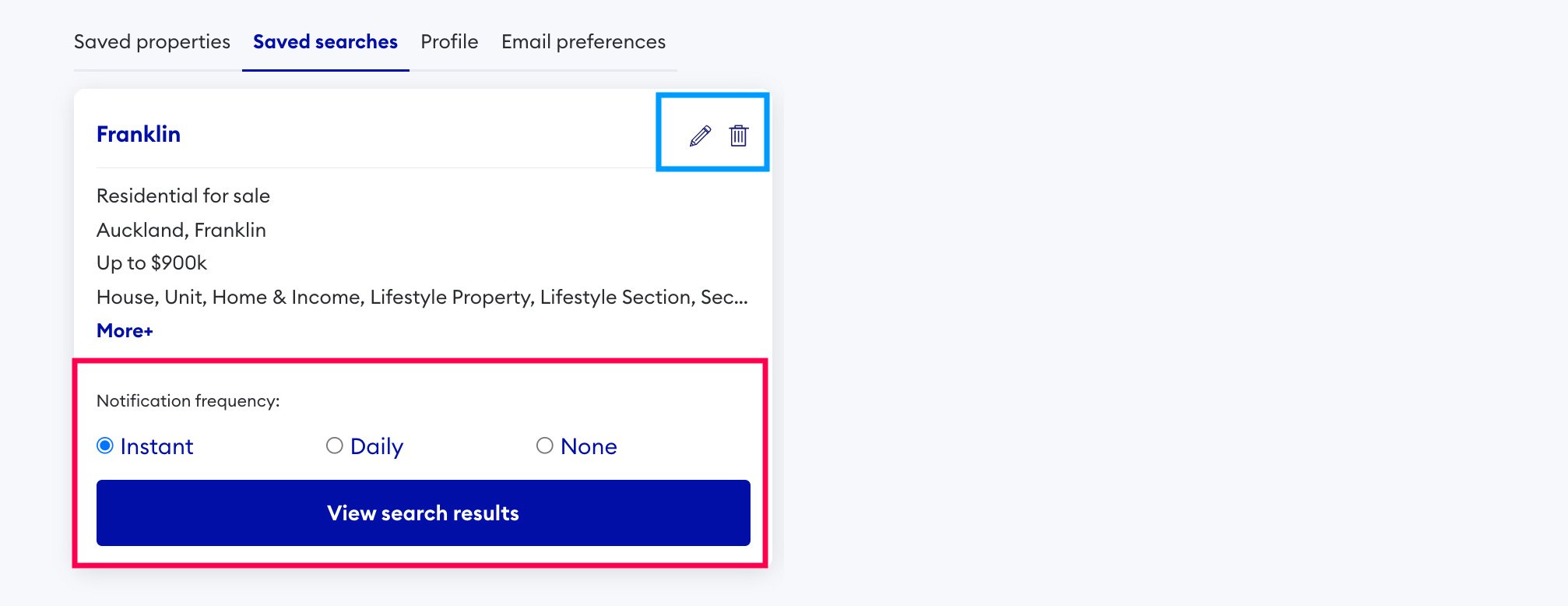
This is also where you can stop saved search emails from coming to your inbox simply by selecting 'none' under notification frequency.
Once you've deleted a saved search, you will no longer receive email or push notifications for properties that match that criteria.
On our app:
1. From the start screen, click More (button with three dots) at the bottom right-hand corner of your screen. From here, you can register or log in to realestate.co.nz at the top right-hand corner of your screen.
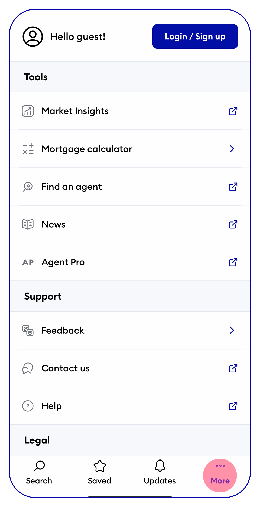
2. Start your search by entering your criteria into the search box - this could be a suburb, region, or keyword (like pool or view). Or click Browse all locations to select the locations that are of interest.
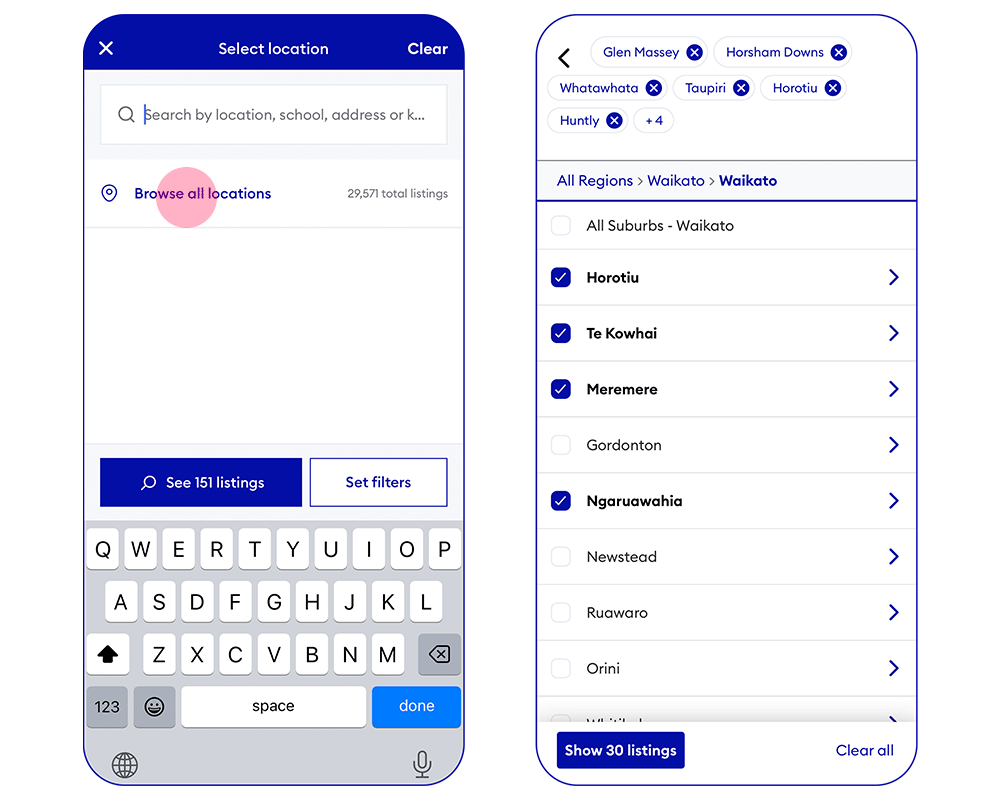
3. Use the Filters to narrow your search even further. Search filters could include price range, number of bedrooms, bathrooms, size, property type, sale method, etc.
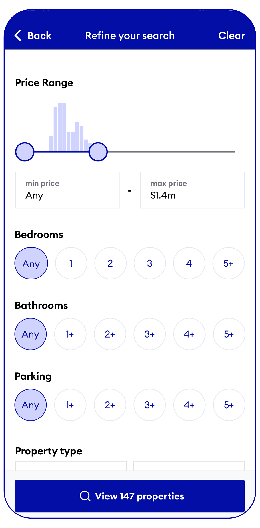
4. Then, click search. Once all search results are displayed, simply click the star icon next to the search bar.
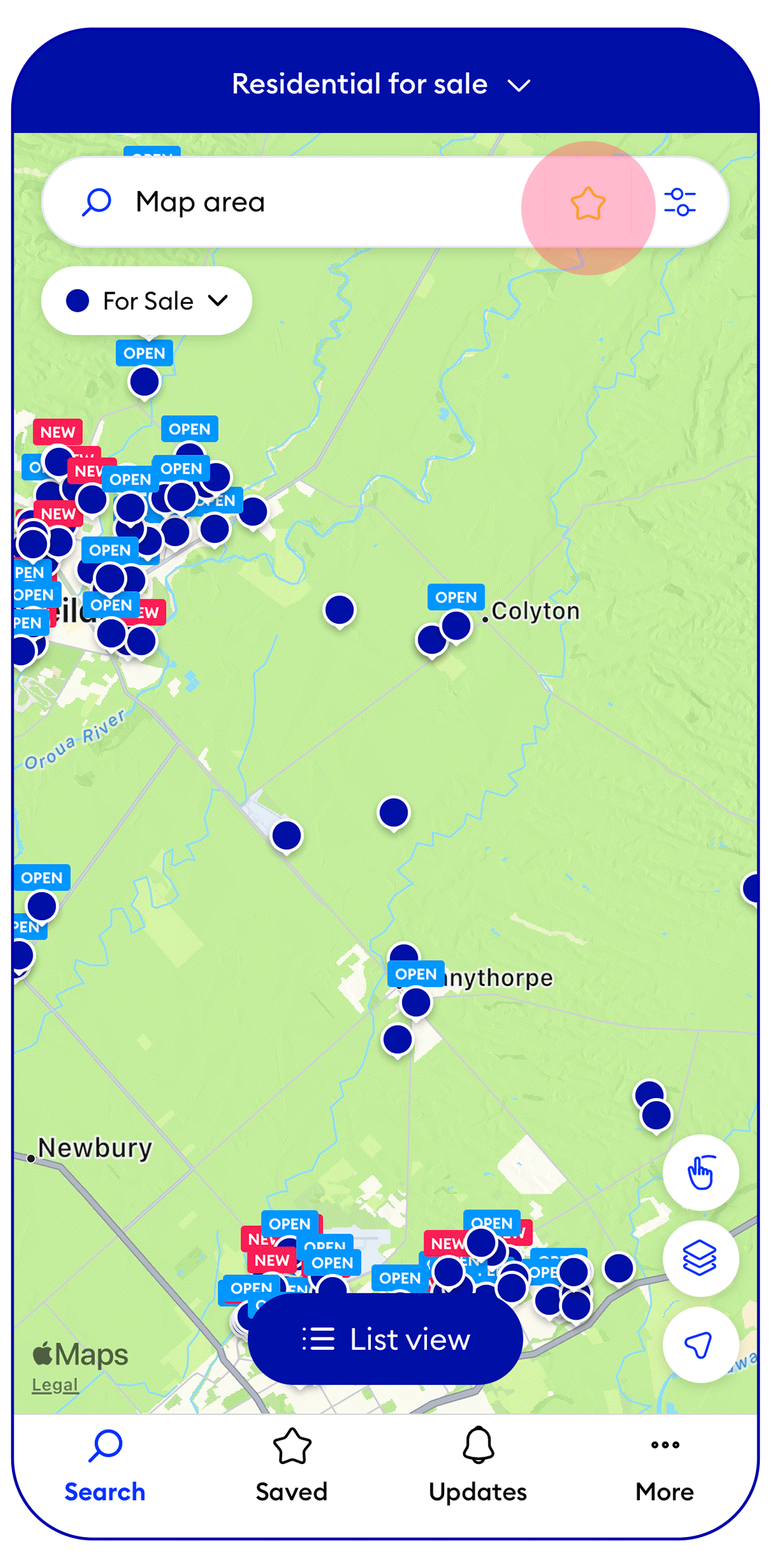
You can also toggle between viewing properties on a map or as a list.
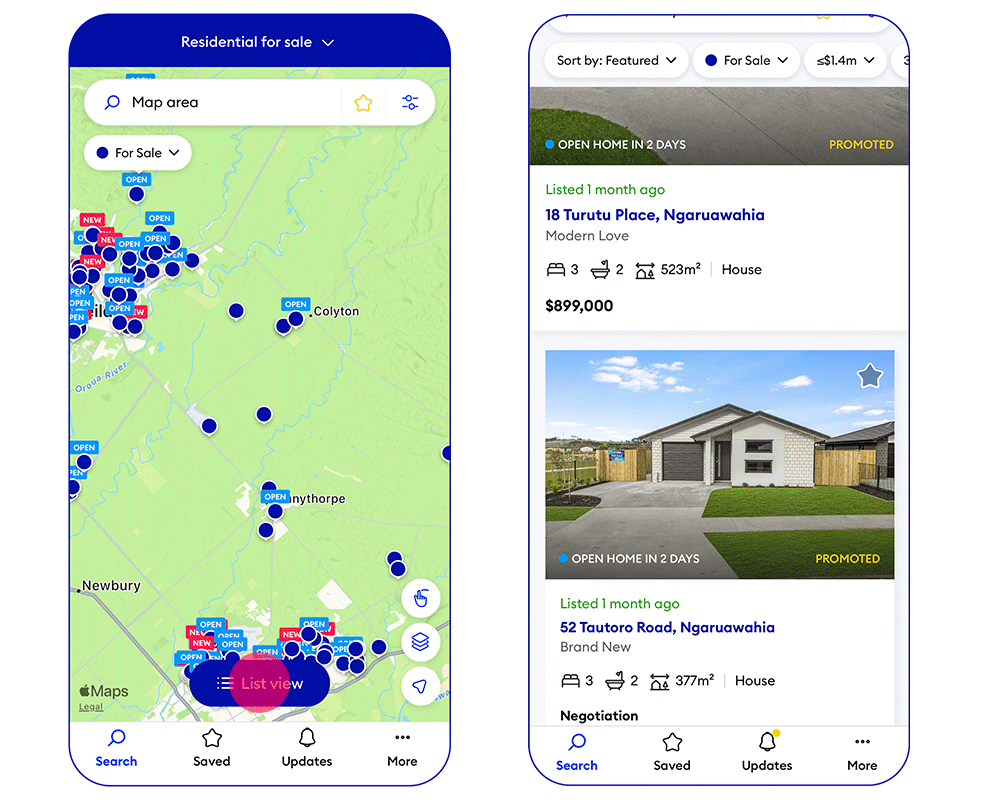
To view your saved searches, select Saved in the bottom menu. From here, you can toggle between saved listings and saved searches.
If you want to rename or delete your saved search, select the pencil icon. You can also change your notification frequency to None, Daily, or Instant.
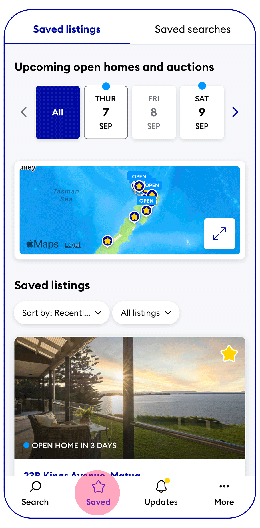
Once you've deleted a saved search, you will no longer receive email or push notifications for properties that match that criteria.
Want more property insights?
- Market Insights: Search by suburb to see median sale prices, popular property types and trends over time.
- Sold properties: Switch your search to sold to see the last 12 months of sales and prices.
- Valuations: Get a gauge on property prices by browsing sold residential properties, including the latest sale price and estimated values in the current market.
13 Sep 2023