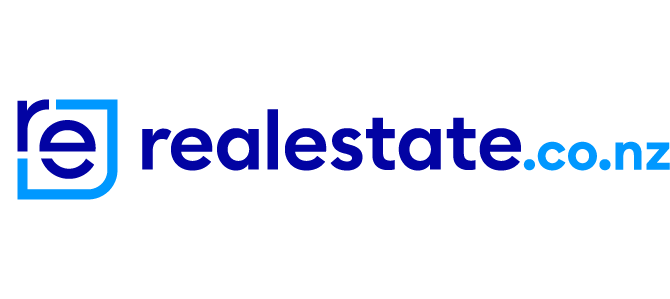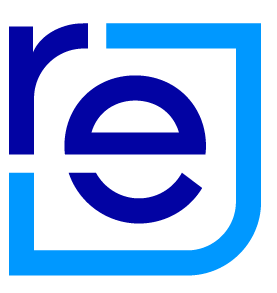We’ve made some changes to the way you search for property on realestate.co.nz, to help simplify your journey and get you to your perfect property faster. If you need a hand navigating our new look, here are answers to some of our frequently asked questions.
Where do I select the location (suburb or region) I’d like to search in - there isn’t a dropdown anymore?
To select your location, simply type the name of the region or suburb into the field (located on the left-hand side of the search bar) and click on it to add it to your search. You can add as many suburbs or regions as you’d like into the search field at the same time, and click ‘Done’ to search.
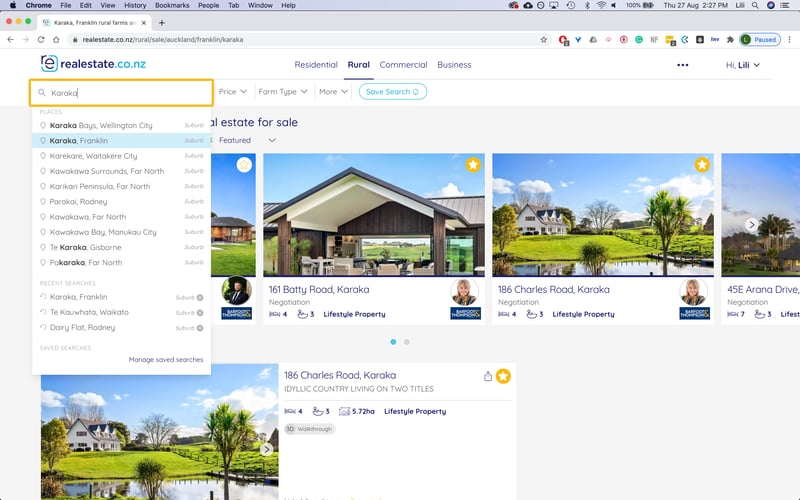
How do I find the ‘nearby suburbs’ feature on the new search?
When you type a suburb into the search field and click to add it into your search, you’ll see a list of nearby suburbs pop up underneath. You can then click as many of these as you’d like, to add them to your search criteria.
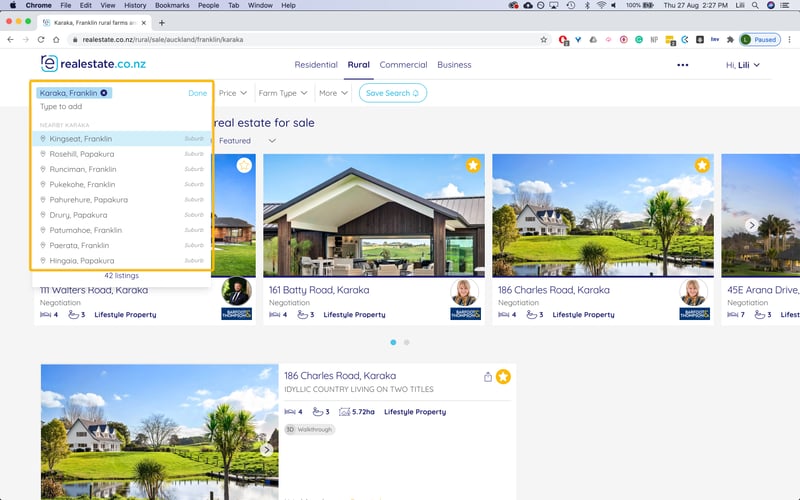
Once I’ve added my search criteria, how do I search - I can’t see a search button?
Our new search functionality is dynamic - meaning that you don’t need to press ‘search’ for the results to show up. Once you’ve selected the area you’d like to look in and any other filters, the properties that match your search will automatically appear in the results section below. If you edit any of the criteria (like price or land type) during your search, it will automatically update the listings shown to match your search.
If you have any further questions or feedback for us, please get in touch - sitefeedback@realestate.co.nz.
28 Aug 2020